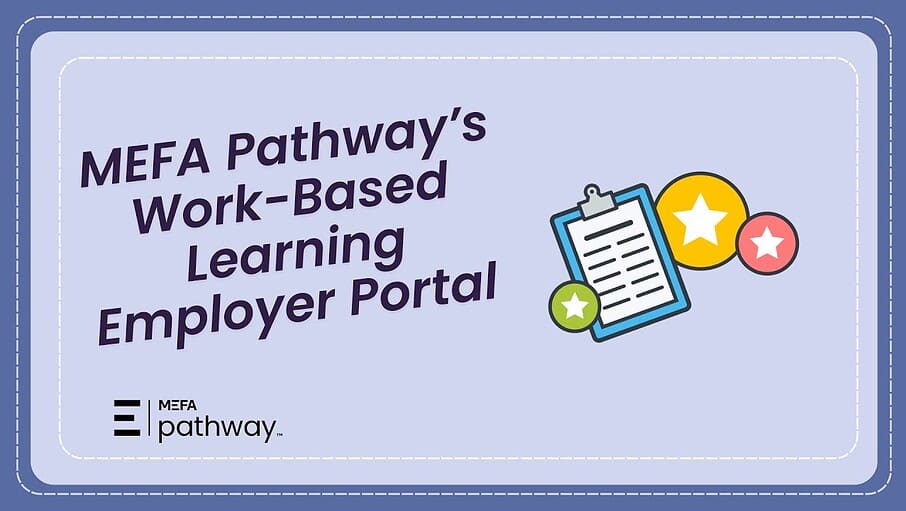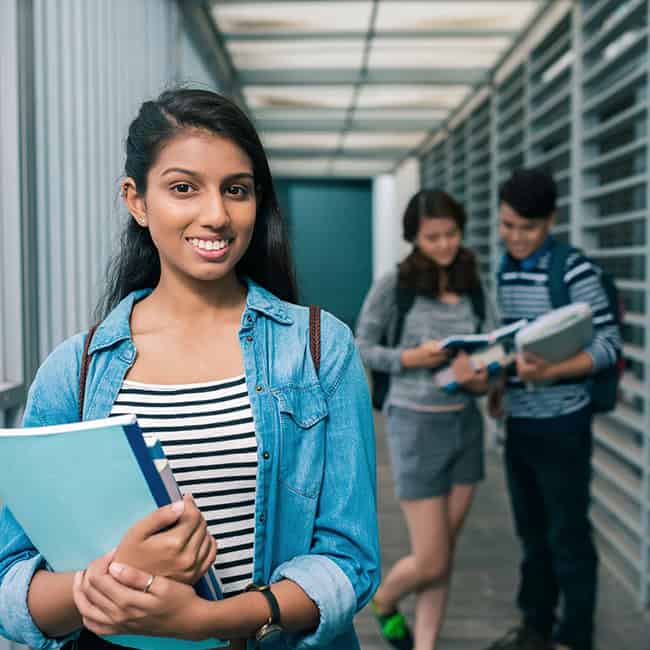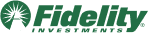Learn how employers participating in MEFA Pathway’s Work-Based Learning platform can create an account to track a student’s progress throughout the duration of the student’s time at their place of employment.
Please note that this transcript was auto-generated. We apologize for any minor errors in spelling or grammar.
[00:00:00] MEFA Pathways work-based learning platform allows employers to track a student’s progress throughout the duration of the student’s time at their place of employment. Employers participating in MEFA Pathways work-based learning platform will receive an email inviting them to MEFA Pathways employer portal.
The email will be initiated by the student working with that company. Employers can follow the link found within the first paragraph of that email to get started. Once on the employer portal webpage, employers should create an account by clicking create an account under the text first time user. The account creation process is pretty straightforward.
Employers will be required to provide their email address, create a password, then provide their name, phone number, job title, and county. And finally we’ll be asked to agree to the site’s terms and conditions. They can then click save and log in. The employer will be brought back to the login [00:01:00] page to enter their email address and the password they just created.
Upon logging into the employer portal, employers are presented with their dashboard. The dashboard will display the names of the students who have invited them to participate as their work site supervisor, along with the school that each student attends. And each student’s initial midpoint and final evaluations, clicking on any evaluation status will launch the appropriate evaluation for that student.
As evaluations are worked on, the status will update on the dashboard. Any submitted evaluations will appear as complete on the dashboard. The initial evaluation is simply a job description for the student. It’s meant for the employer and the student to work on together. They’ll list the general tasks and responsibilities of the student, the skills or software to learn, and any projects the student might work on.
Employers can come back to this evaluation as many times as needed to update it. [00:02:00] The midpoint evaluation allows employers to measure the student’s personal and social mindsets and characteristics and add any relevant comments. They’re essentially grading the student’s achievement toward those skills listed on the evaluation.
It’s meant as a way for employers to provide feedback directly to students. Employers can edit this as many times as they like, and then when they click submit, it will lock the evaluation and allow the student to view it in the student portal. The final evaluation works in the same way at the top right of the employer portal.
If an employer clicks on the Chevron next to their name, they’ll see a link to their profile where they can update any of their personal information and a link to the MEFA Pathway Resource Library. Within that library, employers can find a few helpful resources including an employer portal, user guide.
Employers can reach out to me a’s K through 12 services team. With any questions that arise as they navigate the employer [00:03:00] portal, the team’s contact information can be found on the login page.