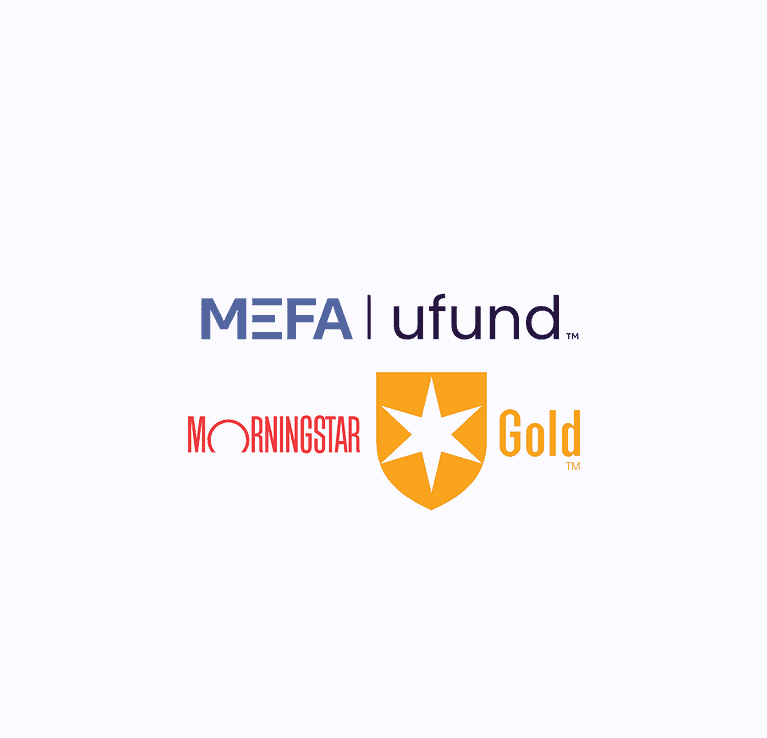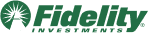This lesson provides a detailed overview of MEFA Pathway’s middle school platform, a fun, engaging, age-appropriate environment where students in grades 6-8 can plan for academic and career success. It includes a webinar that demonstrates how to use MEFA Pathway’s middle school and high school platforms in tandem to help students plan for academic and career success in the transition from middle to high school.
Please note that this transcript was auto-generated. We apologize for any minor errors in spelling or grammar.
[00:00:00] Okay. Welcome everyone. Good afternoon. Uh, my name is Jennifer Bento Pinion. I’m here at MEFA on the college planning team as director of MEFA Pathway. And just a couple of housekeeping items before we get started. Uh, uh, everyone will be on mute throughout the presentation. Just to cut back on the background noise, uh, the session is being recorded and following this, this presentation, I will send a follow up email which will have the link to the recording along with my contact information for any follow up questions.
Uh, so if you are an educator and um, you are eligible for. Uh, PDP points for this session. So also within that follow-up email, there’ll be a link to the evidence of learning, uh, form. [00:01:00] It’s an online form that you can fill out. Okay, great. So as an extension of all of the great resources that MEFA offers, MEFA Pathway is a cost free comprehensive college and career planning online web portal that’s available for students in grade six through 12.
So today’s session, um, will include, we’re going to take a walk through the features that are available for grades, uh, students in grades six through eight. So you’ll get an understanding of how students can take advantage of the tools available for those grade levels and how this builds a foundation and transitioning to the high school grade levels.
So Mefa Pathway is an engaging, intuitive, interactive program that supports, uh, and guides post-secondary planning for all types of students. So it’s been proven that early exploration and discovery are beneficial, as it, uh, allows the students to, to start identifying and assessing how their interests, their values, their skills, their talents, [00:02:00] uh, may align with a possible career.
And Mefa Pathway helps to facilitate this. So when a student creates an an account in grades six, seven, or eight, they will see activities appropriate for those grade levels. So when they progress to the high school level, I. They, the me, their Mefa Pathway account transitions with them seamlessly. So they do not create another account when they get to high school.
And I’ll show you those different tools and features within, uh, the platform that transition with the student. So it’s very easy for a student to create an account. All students are, can create an account and as, uh, a parent or as an educator, I would suggest and encourage you to create your own student account.
So, very simple. We’re on MEFA pathway.org here. And the student would just select, I’m a student. And then as a first time user, they would go through that [00:03:00] registration process. So very simple, very basic information. First, I’ll show you the first page here so you can get an idea. So first name, last name, their date of birth.
Uh, they would select the city or town that their school is in. So just as an example, select Acton here, and then all of the schools within that town populate. So then the student would just select their appropriate school. And then on the subsequent pages, they create a username, they create a password.
They do have to have a working email address in order to create an account. Uh, so a lot of times, um, the, one of the decisions to be made is if the student would. Would use a school e email address as opposed to a personal email address? Um, we do, uh, we never take these accounts away from students so they can be 32 years old logging into meet the pathway if they like.
So that’s a consideration when they’re creating that account. So, uh, they do. Um, a lot of times too, uh, it’s encouraged [00:04:00] that the student create a format for their username and password. ’cause that’s always, you know, forgetting the username and password. They can reset. If they forget, of course, uh, by their, um, email address, they can get a, a password reset.
Or they can also, um, they create two security questions during that registration process so they can reset by that way as well. So, all right, so I’m going to log into my, uh, my test account here. So username and password, right on that student login page. And. My student here, Ms. Willa, she’s in grade eight.
So as you can see, when the student logs in, they’ll, they’re brought to their a dashboard. So based upon their grade level is what they see for, uh, age appropriate activities. So for the middle school kiddos, uh, we have their very, and I’ll, I’ll log into the high school portal too, so you can see. The difference, but the main difference with the, for the middle school level [00:05:00] is the career discovery zone activities, and, and we’ll look at those in more detail in just a couple minutes, but one of the first things that we encourage students to start working on within the, the, the platform here for all, no matter what grade level they start, uh, is working through.
Uh, populating their profile details. So I just clicked on profile details here, and now I’m brought to a page with a number of SubT tabs. So this is, this is a page that will transition with the student to high school. So important that they start to add, um, clubs, sports activities, uh, any employment. Um, and let me just show you how easy that is to add.
So they’re building a foundation. Of all the great things they’re doing both inside and outside of school. And in doing so, all, and I’ll show you this in just a moment, all of the. All of the profile details then tie into a resume builder. So it gets the students [00:06:00] to start starting to think about what’s important for them to, uh, you know, to stick with almost like, okay, so they’re on the soccer team and grade seven, so they wanna be consistent with that.
And they keep track of that within, within MEFA pathway. So, and they can add that right within the activities page here. So I’ll use that as an example. So the student just clicks, add new. And they’re brought to a page where they’re prompted to select the type of activity. So obviously larger dropdown box here, but if they don’t find what they’re looking for, they can just select other, select the grades that they’re involved, where they involve summer school year, both.
Do you plan to continue a college position held? Um, so some of these fields may be applicable, some may not. You know, if they’re, if they’re adding a sport, they might put in a position held. Um, but if they’re not, so they don’t, these fields are not required, so they type in. Uh, what’s applicable to them?
They click save, and once they click save, [00:07:00] all of what they add within these profile details appears on the appropriate page. So they’re going through adding those. Again, sports clubs, honors and awards. Skills and strengths. Employment, um, certification. This is a fairly new page here where the student can add any certifications they’ve earned.
In this case, Willa here, she’s, um, gone through CCPR class. So they can add, add that information in. So once they start adding those profile details, let’s bounce on over to the pro to the resume builder. So all of those profile details then appear on this resume builder page. So when a student wants to create a.
A draft of a resume, they just deselect what they do not want to appear on a particular draft. So as you can see, we have all of all of those profile details right on this page. So they can add an objective if they want, and I just type that right in and then they can save it. So I have one saved here that I can show you.[00:08:00]
As you can see, I don’t even know if there’s a limit to how many the student can save, but all of what they create in grade six, seven, and eight again will. They’ll be available for the student unless they delete one. Um, as the student transitions to high school. So here’s one that we created, uh, has an objective, and then all of the profile details on this page.
So from here, the student can change the resume style if they like. We have classic and modern, so we have two different templates, and then they can. Further download as a PDF and or download as a, as a Word doc. So if they download as a Word doc, they might be, uh, saving it to their, saving it to their laptop.
They can then manipulate it further from there, change the font, change the order. So there’s really a, a lot. That the student can do, um, to, to a draft of a resume once they’ve, once they’ve saved it in me a pathway. [00:09:00] Okay. So that’s, um, that’s one piece that that transitions with the student from the, the middle school.
So that’s the profile details along with the resume builder also. To show you here, um, I’m just gonna jump to the digital portfolio. So the digital portfolio, uh, serves as a visual representation of the student’s journey through Mefa Pathway. So this page will grow and change as the student learns more about themselves, identifies their interests, their favorite subjects.
Um, the languages maybe that, that are spoken. And again, this will, this serves as a foundation and it will build as the student builds their accomplishments and aptitudes. Uh, so the activities on the left hand side of the page here, the activities, the skills, the honors and awards, those all come, uh, they populate automatically from those profile details that I just showed you.
And [00:10:00] then on the, uh, right hand side of the page here, as a student starts to add careers to their career list. And I’ll show you that in just a moment That appears on the right side. They can add again, those favorite subjects. They can identify a future path, um, that they can also change this, they can change their future path.
So maybe they say, okay, well. I’m gonna, I’m thinking I might wanna go into the military, rather. They can just say that and update it. And then, uh, also this have, we have an assessment here. Uh, it’s the, the learning styles inventory. So if they want to retake that, the student has already taken that, they’ve updated their top learning style, but they can also retake it as many times as they like.
So it actually brings them to an external website. So again, this is a, uh, what we kind of consider a repository of all of the great things that the students working on within the platform. And again, this is a page that will transition with the student once [00:11:00] they hit that, those, those, um, that high school grade.
All right. Another piece that I would like to point out is under the, um, let’s see, actually it’s back under the, uh, create your profile. So the goals and strategies page. So this page here allows the student, um, to start to add at the middle school level, both short and long-term academic career and personal goals.
And when a student adds a goal, they can also. Add a strategy. So let me just show you how this works here. And the student can add up to 20 goals within each of these domains. So very simple to add a goal, and they’re prompted with some goals and descriptions. ’cause sometimes the students may get a little stuck on.
You know, what is a goal and what might be a, a strategy that would accompany that goal. So they can just add the goal name in. They can add a strategy if [00:12:00] they like. They identify the type of, of, uh, goal, academic, career or personal, and then they do have to add an expected completion date. So they add that date, they save it, and then once that’s saved, it appears then on this main page and they can see also the date that.
The goal and the strategy was created. So once they get in past, you know, sixth, seventh, eighth grade, grade nine, grade 10, they can see all of those goals that they’ve added throughout the years. So this is one of those pages that transitions with the student to the high school level. And it’s kind of neat on this page too.
This has just been updated. They can change the, the how they’re seeing their goals. So they can sort it by, um, grade level, that was, that the goal was created. They can sort it by expected completion date. And it is important that when a student completes or a goal to [00:13:00] come back into me a pathway and update that that has been completed, they just go right in to the edit and then check off the little box.
So a great way for students to, um, assess those, uh, short and long-term academic career and personal goals. All right, uh, so Jen, jumping over to the Discover career section here. So as I mentioned, uh, earlier the difference speech, one of the, one of the main differences between, um, the activities that are.
Available for grades six, seven, and eight and the high school level are these Discovery Zone activities. So there are four different activities within the discovery zone. So we have everyday things that allows students to explore careers. Based on subjects or activities that they enjoy, we have says who, uh, this is.
Um, this exposes the students to various [00:14:00] careers by identifying on the job tasks related to specific work environments. We have favorite subjects. This shows the students the connection between the subject studied in school to potential college majors and career options. And then we have, would you rather, so would you rather, allows the students to answer a series of questions to help discover, uh, career categories of interest.
So all of these activities, when we developed the, the. When we developed these activities, the idea behind it was more exploration and discovery rather than saving results. So just as an example, let’s look into the favorite subjects here, just to show you how it all ties into that career search piece. So the student can select a favorite subject, so maybe they’re really into science.
So they select science, and then they would see. High school classes [00:15:00] that are related to this subject and they can hover over each one and get a little summary of, of the subjects. And then in addition, what we can, what the student can see are related careers. So there’s a very short list of careers here, but then they can start that process of tying those subjects.
Into those high school courses and into even a potential, uh, career category that they may be interested in. So we just bring up an astronomer when there’s a very small summary page here. Uh, but it does show that career category so the student can. Start looking at maybe trends of how their talents, their interests, their, the subjects that they like, may tie into a particular career category, even at a, even at an earlier age.
So if the student like, would like to save this particular career to their career list, they can just click save to my list. And once they [00:16:00] start saving careers to their list. Let’s just go and I’ll show you what that looks like. Just click on my career list. And Willa Harris has been kind of busy. She’s got 21 careers on her list.
So this career list does transition with the student into the high school grade level. So if they have these 21 careers on their list in grade eight, and then they, when they start in grade nine, the system automatically acknowledges that they’ve made that. Transition to the higher grade level, but the careers remain on their list, the same careers.
So as you can see here from the career list, the career name, we have a description very, you know, just a brief description. But what’s cool about this page is the career category is identified along with the education level. So this gets students to start thinking about possibly a particular path and uh, their post-secondary plan.
All right, so now what I’d like to [00:17:00] show you is I’m going to actually go and change Willa’s grade level, so you can see how this. Account just transitions with the student. So I’m going to change Willa’s grade year of graduation. She’s now 2026. I’m going to change it to 2025 ’cause this will show that she’s a grade nine student.
And this isn’t typical, this is just for our demonstration purposes here. Students usually don’t change the year of graduation. But, um, let me, let me just show you here. So let’s, um, let me refresh my page. And now let’s go back to Willa’s dashboard to see that Now you, uh, I changed her year of graduation.
She’s now a grade nine student. So now this is, this is. Automatic for when the student, again, I, as I mentioned earlier, the student creates one account [00:18:00] in, in the middle school grade level, and it flows with the student through high school. I just changed the year of graduation so I could show you the difference between what a middle school student sees and what a high school student sees.
So Willa is now in grade nine, and this is her dashboard looks a little bit different than. For the middle school grades. So we’re shown suggested activities based on the grade level. So the students always updating their profile, updating their resume, uh, creating a course, planning grade nine, taking those assessments.
But what I’d like to show you is the fact that the digital portfolio. As I showed you in grade eight when Ola was in grade eight remains. So the student is continuing to build upon what they’ve established in those middle school grade levels. So along with that digital portfolio, are all of those profile details.
With that, the [00:19:00] student added, uh, the resumes that she saved are also available and the goals and strategies page as I showed you, uh, the career list. But then as you can see here, a student also has the opportunity to start searching for colleges. Um, they can even start, um, honing in on financial literacy, um, learning about, uh.
Learning about scholarships and, and different types of financial aid. So it really opens, opens up a world of different paths for the student. Um, when we created this platform, we were very much aware and in tune with the fact that not all students are on the same path. So we really wanted to, uh. Really wanting to incorporate all kinds of different paths, uh, options for students, whether that’s going into the military or taking a gap year or going to a two or four year school.[00:20:00]
So, and we think we’ve done, hopefully we’ve done that pretty successfully. So that, that wraps up our session for today. Uh, I thank you for joining. I will, as I mentioned earlier, I will follow up with a. Email, it’ll have my contact information. If you are a, an educator or a. A parent, um, certainly feel free to reach out to me.
I do encourage you to create your own student test account so you can get in on, get on in there and, and learn about a little more about Mefa Pathway. And if you are, uh, an educator at a school that’s interested in becoming one of our affiliate schools, uh, don’t, um, hesitate to. To, to contact me as well.
We currently have, uh, approximately 122, uh, schools across Massachusetts that have integrated me a pathway within their curriculum. So that’s really exciting and we’re, um, we’re always growing that number too. So, um, all right. Thank you so much. Have a great [00:21:00] afternoon, and, uh, expect an email from me within 24 hours or so.
Okay. Thank you.
After completing this lesson, participants will be able to:
- Define opportunities for early college and career planning
- Identify key benefits of MEFA Pathway
- Use learned information and resources to support early college and career planning
- Earn 1 PDP for this lesson by clicking the button below to complete our PDP Form
Lesson Deliverables
To complete this lesson, participants will: