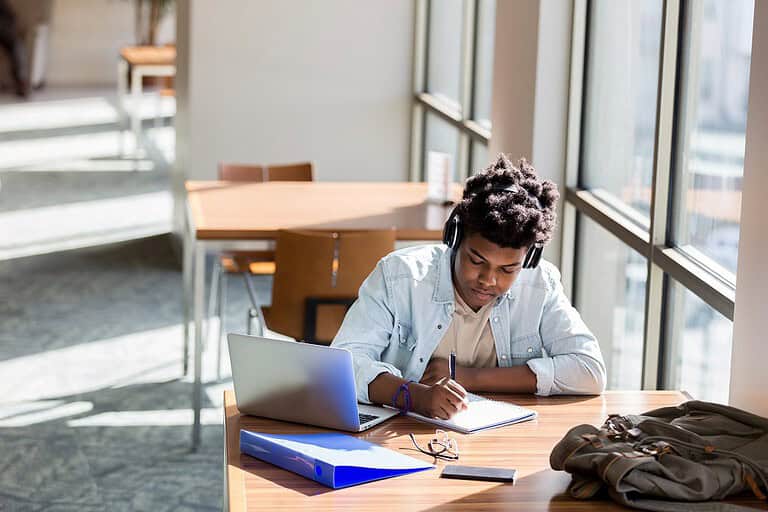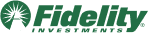MEFA Pathway offers an engaging, fun environment where students in grades 6-12 can prepare for post-secondary readiness and success. This lesson provides a detailed overview of the MEFA Pathway Counselor Portal features available to educators as they guide and support students.
Please note that this transcript was auto-generated. We apologize for any minor errors in spelling or grammar.
[00:00:00] Hi there. Good afternoon. My name is Jennifer Bento Pinion. I’m here at MEFA on the MEFA Pathway team as director of MEFA. And just a couple of housekeeping items. Um, before we get started. Uh, you will be on mute throughout the presentation. Uh, the session is being recorded and I will follow up with an email which will have the link to the recording along with my contact information with any questions you may have.
Uh, also I’ll say, don’t forget to submit an evidence of learning form to earn your professional development points for this session. So I’ll just show you super quick here. So if you go on to uh, MEFA.org, and then you go to the four counselors tab, uh, and then under the MEFA Institute, you’ll see this, uh, this evidence of learning form.
This is new, a new online form, which makes it very easy for you to submit, um, for your, um, [00:01:00] PDPs. So, um, certainly take advantage of that. All right. So, uh, as many of you know, um, and are familiar with, MEFA Pathway is an extension of all of the great resources MEFA offers. So MEFA Pathway is a cost-free, engaging, interactive, intuitive.
Comprehensive college and career planning online web portal that’s available for students in grades at six through 12. So today during our session, um, we’re going to take about 30 minutes and we’re going to take a walkthrough of the features in the counselor portal so you will get an understanding of how the counselor portal features, uh, can benefit educators and helping to guide and support students, uh, to post-secondary readiness and success.
Also we’ll highlight how the student metrics, uh, on the dashboard can inform guidance and next steps for students in planning and preparing for after high school. So a major benefit, not the only benefit, but a major benefit of being an affiliate school [00:02:00] as an educator is having access to the counselor portal.
So imported student data is the basis of the platform, which leads to powerful reporting capabilities for an educator, which incorporates both qualified student data and student preferences in one location. So, as an affiliate school, uh, the MEFA Pathway team would work with, uh. Your school’s designated data manager to upload the, uh, selected student data file, import that directly into the MEFA pathway system, which then creates a current roster of students, uh, where only the educators from that school have access.
So the MEFA pathway team then creates accounts for educators, uh, to gain access to the school’s secure community. And also as a new recent enhancement, we are clever integrated. So if you are a, a clever district and you want to enable MEFA pathway and integrate, uh, with nefa Pathway, you have the option to do that [00:03:00] as an affiliate school, uh, we currently have a.
Affiliate middle and high schools throughout the Commonwealth, and that number is growing weekly. So we’re really excited, uh, about that. Okay, so let’s get started. So, um, prior, prior to you logging in to the counselor portal, you have access to this. You could check out this page today if you do not have access to the counselor portal.
Um, I just clicked on, I am a counselor. And this hel, uh, page, this is our landing page, which helps counselors identify important upcoming dates. Uh, we as we have a listing of live and recorded webinars over on the left hand side here. Uh, we have different resources for counselors here. So we have a link to the MEFA Institute.
On MEFA.org, all of, we have so many different topics that you can choose from within the MEFA Institute. Uh, we, you can get to our virtual, uh, toolkit right here. This I will show you [00:04:00] because this is, uh, this is the My Cap curriculum guide, which educators have really started to use, uh, proficiently. So what this does, if you’re a my CAP school or maybe you’re new to, uh, to my cap.
Um, this year, if you’re a middle or high school, uh, district, um, this curriculum guide outlines the objectives of the three domains and then brings in different activities and highlights, lesson plans that you can use to help guide you, um, through the different grade levels. So there’s one for grade 9, 10, 11, and 12.
So you have access to that, right from that counselor portal landing page. And then I will show you also this. Um, if you just click, you see here, lesson plans, and then we’ll click See all. We have a, a quite an extensive library of lesson plans that you can access. So long list of great topics, just click on PDF.
We’ll bring [00:05:00] up, you know, I’ll show you one here. This, uh, ’cause they’re, they’re pretty look at actually. So you can just bring up the PDF. You can download this, you can print it out, you can share it if you like. Uh, and it just, it, it’s a great, just helps you with these different topics and how to, how to guide your students and it’s, it’s very easy.
So, let’s see, let’s get out of here. So there’s a number, as you can see, number of different of topics here. All right, so let’s get into the, the counselor portal itself. So I am going to log in to my account here. So as, uh, an educator having access to the counselor portal, you just click for counselors, you click log in, and now I am going to.
Put in my username and password. Username is always your first initial, last name, and then you create your own, your own password of course. So you sign in very easily. So when you log in, initially you will see your dashboard. So I always say, when in [00:06:00] doubt, go back to the dashboard and you can get to the dashboard right here from clicking this little icon here up at, up at the top, right.
But as you can see here, the dashboard offers. Um, a place for easy access to work lists, reports, and different groups of students. So when you upload your student data file. You’ll have that complete roster of students if you choose to upload your data file. Uh, there, so there are actually three different ways.
So if you’re clever, integrated, you have the roster sync. If you are, uh, you could also, uh. Upload what we call a student roster. So we have a template, very easy instructions, and then you would, you can also on that roster, assign a counselor so you could assign a primary and a secondary counselor on that template.
The third option is that our system, the Mefa Pathway system, is [00:07:00] compatible with. Uh, the, the file that you prepare for dsi three times a year. So you just simply remove the headings from that, from that file, make sure there aren’t any blanks, and you can upload that right into the system here. So, really important to do one of the three because you, you do wanna complete roster of students, so you can see one student start registering accounts, how many have registered versus how many have it.
So you’ll have that again, that complete. Roster. So under the things to do, uh, box here, so if any of your students do not have a counselor assignment, you can easily, I’ll just bring this report up here. ’cause they’re, again, just keep in mind, this is my, my test account. But this, the, this is what you would see as an educator when you log in.
Exactly. Uh, minus these students, of course. Um, so if you wanted to manually. Assign counselors, you can do it on this report here. Maybe you have counselor assignments [00:08:00] that change during the course of the year. So even if you, uh, include them in that roster upload, you can change them on this here. So it’s very simple.
You just put, you have to make sure that you’re putting in the, the username. So first, initial, last name, and then you just, um, click save. And then I just assigned Richard Orwell to myself. So very simple. So you can, you can do that. Um, and once you assign the student, they’re not on this list anymore ’cause they’ve been assigned a counselor, so now they’re, the number went from.
Six to five here. So you can do that. See, we’ve broken down these reports into year of graduation. And then if you happen to have a student that is missing a year of graduation, that doesn’t happen too often, but sometimes it does. You can just, uh, update that, um, missing year of graduation right from this report.
Okay. So let’s just, um, let’s just go down the, let’s go down the line here. So we have a link in the [00:09:00] tools section here. Uh. Edwin, so this will bring you to the, uh, Edwin Analytics page. Um, Desi asks that we include that on our, in our tools bucket here. We really want you to start using that platform. Uh, if you are the data manager and you are responsible for uploading that file.
This is the page you would come to here. So again, as I explained, you can, you have the choice of the, the DESI file or the roster. So you just select the, the type of file, choose your file, upload. If there happen to be any errors on the file, it will tell you not upload a file unless it’s uh, perfect. So right from this section here, um, local scholarships, this is.
An awesome feature. So you as a, as a school have the, um, option to add any local scholarships that you may want students to see. And [00:10:00] as an example, we have, I have a number of schools, but we have at least one school that has probably 99 0, um, local scholarships that they’ve added into this, you know, into this section.
And it is a manual process. So you have to do them one by one, but once you get the scholarships in the database, then you can just. Update the status year to year. So maybe you have, uh, a handful that you put in last year that are, that are not active this year. You just change the status to inactive. So then on the student side, in the student portal, all of the scholarships that are active, the, the student would see.
So in the student portal, there’s a national database that has, I dunno, I think 5,500 scholarships. But then on a, on a separate tab, are those local scholarships that you may want to add? That you add and they see, so the scholarship name, there are just a, a handful of required fields. When you’re adding a local scholarship, scholarship name, [00:11:00] you, uh, you can add a nice description.
You wanna, um, actually, you know, you wanna put the status in. Um, and then you can, if there’s a, there’s a deadline, you can add that in. Um, you know, you could add a bunch of information here, and then you just would click submit. And then once you sub actually submit. You, then you submit, and then you can add an attachment.
So you have to submit the initial scholarship first, but then you can go back in once it’s established here, and upload a, um, attach an attachment. And again, the student would have access to that in the, in the student, on the student side. So that’s, uh, that’s a great feature to, to utilize. And a lot of schools they’ll have, um, you know, if they have an intern working for them for a year, they’ll have, they’ll, they’ll, you know, have this, the intern at, at their local scholarships.
It’s a great, um, task for an intern. Uh, and now we have the managed transcripts and recommendations. So we [00:12:00] are, uh, common app parchment integrated. We are going into our, or we’re in, we’re in our third year, uh, of Common app in our first year of. Uh, having Parchment has as an option. So as you can see, I don’t have any students, uh, ’cause this is my test account.
We, I can’t do that with linking with Common App. But, uh, this is how you as a school would manage all of your, uh. Students that are applying to college, both common app and non-com app colleges. So you see the student name, you can submit, uh, the reports right here, your counselor recommendation. You’ll be able to see all of those teachers, teacher recommendations and the status of that.
So it’s, it’s a very easy way, uh, you know, to streamline that, uh, college application process for your students. And it’s a great opportunity, um, to use me for pathway to do so. Uh, we have the messaging center here, so all of the messages that are sent within [00:13:00] the platform. So if you wanted to, just as an example, if you wanted to send maybe an announcement to your class of, let’s see, your, you might maybe on a, all of your year of graduation, 2022, maybe you’re having a senior luncheon place.
It’d be nice if I spelled that right. Join us on our senior luncheon. Join the senior luncheon. You can make that so your students can see it. You wanna post, make a date to post. Maybe we wanna post it on Friday. You can set an expiration date and then you just click send and all of those year of graduation, 2022 students would get a message.
On their side in the student platform. So that is, uh, the students do have to log in to see their message. It’s not sent to an email, it’s sent to their me a pathway account. Uh, and then you can provide product feedback, report an [00:14:00] issue if you want help and training, all of those emails go directly to me.
So, um, you can always. Emailed me directly too. We don’t have to go through here, but, um, but these do go to me. Uh, and then all of these are just, these are great reports that help you have access to, you can see all of the students within this community. You can break it down by year of graduation, and then you can, I don’t actually have any students that have been assigned to me, but you would see if you have 250 students that have been assigned to you as their counselor, you would get a list of those students here.
So we can create, if you are in and around, uh, working in Mefa pathway, in the counselor portal, and you, uh, find. A report that you would like to have created that you say, okay, well I don’t, I’m not really sure how to, how to get this all together in one report. Just send me, uh, just send me a request and we can actually create any sort of query and, and plop it right on your, [00:15:00] uh, your communities, uh, dashboard here.
So keep that in mind too. This is your metrics dashboard, so at a quick glance, you are able to see. Uh, accounts that are registered versus accounts that are not registered. So again, that’s why this uploading that student roster is really important because you’d be able to see. You know the metrics here, you know, registered versus not registered.
And then as the students get working within the platform on their side, you are able to see their progress in their activity and their utilization. So as you can see here, we have 10 students that have started adding activities within their profile details. 12 that have started adding honors and awards.
So when you click on these. Little boxes, it’ll bring up the list of students that have started those activities. So as you can see, we consider these kind of critical tasks that the students are working on within the platform. Uh, and so [00:16:00] then also we have, uh, for the, for the middle school level students, the everyday things says who favorite subjects, and would you rather, and those are specific to the, uh, the, the activities that are available for the middle school.
So again, just you could click on any of these boxes, it’ll boxes that. It will bring up a, uh, a list of students, and all of the lists are, you can export them to Excel, so that’s handy as well. So if you wanna combine the reports and you can manipulate them from there. All right, so now say you would like to look up a student’s record.
You know that you have a student that’s been working diligently within the, the platform or not. Maybe you wanna check on different students. You wanna help guide and support them. Where, you know me, a pathway is, is not a one size fits all. Approach to, to future planning. It’s not just for those students that are going to college.
Um, we embrace all different paths. [00:17:00] So no matter what your student’s working on, you’ll be able to see it here within the platform. So let me just look up my, um, so you can search by last name. Uh, you can, uh, the percent sign serves as a wild card. So if you just, for example, working with all students with the last name of t, you just prep, uh, you can put T percent.
Search, and you’ll see all of those students beginning with the last name of T. But I would like to look up, um, Alice Smith here because she, I know she’s been very busy within the platform. She’s a grade 11 student. And so when we search for a student specifically, we, we, as I just showed you, we bring up, I searched just by last name and now this brings up the students.
Uh. Main page of their record. So what we did was we worked, actually worked directly with Desi in building out this dashboard page for the student so we can see. [00:18:00] Within the student portal of this particular student. The last activity dates of these different, uh, areas here, uh, if they’ve tracked their learning styles, if they’ve taken the assessments, um, the interest assessment, the last date.
’cause they can retake these assessments as many times as they like. If the student has identified a future path on their digital portfolio, you would see that here. And as the student updates or changes their future path, you would be able to see that. So maybe this student identifies, uh, the workforce in grade nine, but then maybe they’ve changed it to two year public college.
In grade 10, you’ll, you would be able to see that succession. Uh, if the student has added any goals, so the student can add both short and long-term academic, personal, and career goals and match those goals up with a strategy and also identify if they’ve completed that, that goal, expected [00:19:00] completion date.
Has it been, has it been, oh, pardon me here, has it been, um, completed? So then we can also, let’s scroll down here. And we see activities, if the student has added, uh, activities within their profile, honors and awards, skills and strengths, those are all part of the student’s profile, employment part of the profile.
So you see all this great information that the student is adding in, um, certifications. That’s a fairly new, uh, area within the profile. If the student has identified favorite subjects interests, if they’ve taken that learning styles inventory, and then, and now we’re getting down to the assessments. So the student can take, as I said, the assessments as many times as they like.
What it does on the counselor portal is it will show you up to three groupings of results, and then if the student [00:20:00] takes the assessment for a fourth time, the oldest set of results will be removed. So it’s good for, for educators to see, you know, assess the trends and the differences and help to help guide the student, uh, assessment, um, the skills assessment also here.
And then as we scroll down, uh, this, these are any careers the student has added to their career list. So this is an important area here because then you can start looking at, uh, the career category that appears. You know, more than maybe a couple, few times what’s the trend as far as a career category or cluster goes for this student.
So then you can say, oh wow, this student’s looking at a lot of stem, uh, careers that they may be interested in. And then you can gather other students that have the same career category interest and, you know, maybe have a, take him on a field trip. Um, so that’s a, a good way to help. Um. Support your students as well.
And [00:21:00] then once the student has, if they have started adding colleges to their, um, my applications page in the student portal, you’d be able to see that as well. All right, so this is just at a glance. You don’t even have to click on anything from when you, uh, access a student’s record. You have all this great information right on this page.
And then I will just show you, I won’t go in too, too deep on the, on the, on the left hand pa side of the page. ’cause, uh, you know, some of this you, you may use, um. Comments you can add if you’d like to. Uh, this is used for a lot of our schools. A lot of our educators use this page if they have meetings with students just to keep track of that digitally.
You can do that. Uh, students don’t see this. Uh, also, let’s see, we have, um, the student resources and supports. So this page is, uh, the student does not see the information on this page. Uh, can identify if the student has a 5 0 4 or an IEP. [00:22:00] If this is, if this is included in the DESI file, it would.
Autopopulate onto this page. Uh, but it, this data field is not on that student roster, so that might be something if you want, uh, this data field to be included, you might opt for the, the DSI file. You can add, um, if there’s a state agency involvement, any barriers to success. So this is counselor driven. So this is, this is you adding to this page, tier two, three supports or interventions.
You can add comments and you can save that information. So a lot, a lot, you know, going on within the student’s record that will help, again, guide, help you guide the student to, uh, you know, whatever they’re thinking about doing, uh, after high school. And then last, but not at least I will show you this, uh, this one, this feature.
Our, our schools are really starting to use this course planner. So [00:23:00] as. As an affiliate school and having access to the counselor portal, you do have the option to set up, uh, a course planner. So the, the student can, if you set up your course catalog on the student side, the student would then have access and be able to select from those courses that you’ve added.
So just to give you a quick little, a quick little rundown here so you can, through step one, you would. Add your general information, your grading format, your calendar format. Um, you can select the credits that are required for each subject area. So that would be the first step. I’m just gonna save that here so I can get to get to step two.
Um, step two is where, let’s see, let’s just go back here. Step two is where you, uh, can select the classes that are offered. So you can also create custom courses, uh, but it’s very, very simple. You [00:24:00] select the, you select the subject, and then this, all of these classes here come directly from the DSI course catalog.
So you just select the, the courses that are offered at your school, and you save that. And then once you’ve done that, you then are. Brought to step three where you assign. Let’s just pick, um, let’s pick mathematics just to show you here where you would, so based on those courses that you selected in step two, now you are identifying how many credits each are worth, and if they’re honors, college prep, academic.
Then you would check off, um, the grades that the class is offered to and does this course count towards mass credit. So once you establish the courses that are offered at your school, then on the student side, they would then have, [00:25:00] uh, again, the opportunity, uh. It’s all student driven on their side to create their course plan.
You know, some students are using, uh, are, are starting to establish that in grade nine and doing it year to year. Some establishing in grade nine and doing it for four years. It just depends on how you want to manage it, uh, as a school. But once you’ve set up that course catalog, it’s then. Again, available, um, for the students to select from.
And they can customize. You can customize courses, so if there’s a course that doesn’t appear on that course, uh, catalog list, you can, um, customize your courses as well. All right, so that, that about does it, we’re just coming up on, on, on 30 minutes here. I am going to, um. Again, send out this, uh, a follow up to this webinar, uh, with a link to the recording.
Along with, you’ll [00:26:00] have my contact information, so please reach out with any questions. If you are not an affiliate school and you would like to get more information, again, this, this platform is a, is a cost free resource that MEFA offers. Um, there are no hitches. There’s no. Hidden like tricks. Um, it’s just we’re really proud to to offer this to, to schools in Massachusetts.
So certainly reach out with any questions. I appreciate your time today and enjoy, enjoy the rest of your day. Thanks so much.
After completing this lesson, participants will be able to:
- Identify features and functionality of the Counselor Portal
- Understand how the Counselor Portal features can help educators guide students to postsecondary readiness and success
- Understand how the student metrics dashboard can inform how educators provide guidance and next steps for students
- Earn 1 PDP for this lesson by clicking the button below to complete our PDP Form
Lesson Deliverables
To complete this lesson, participants will: