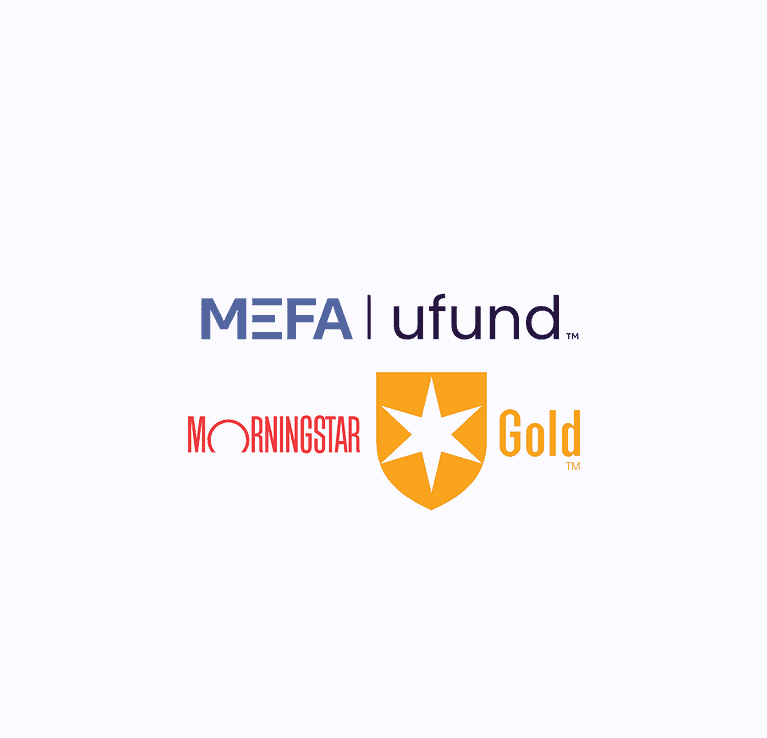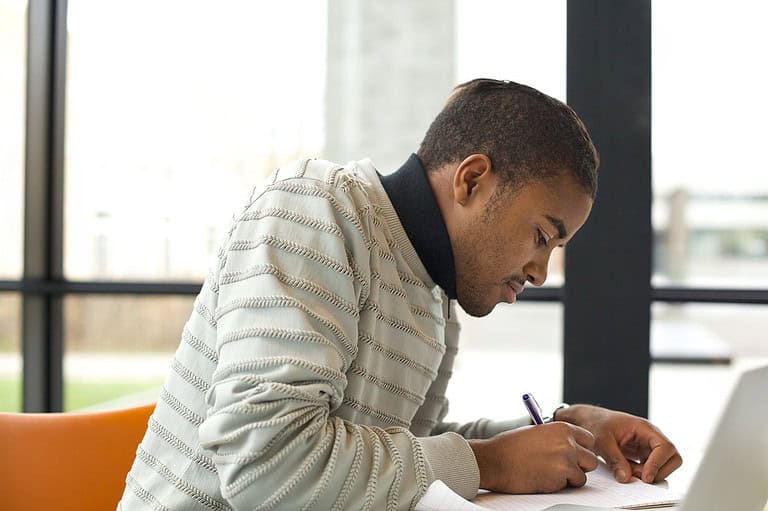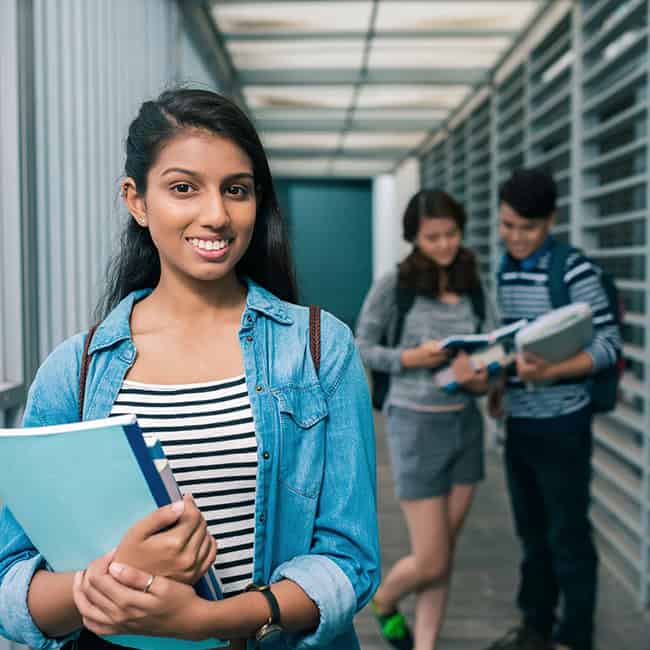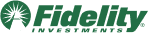Learn how students can use the College Search tool within MEFA Pathway, MEFA’s free college and career planning portal, to select specific criteria to search for colleges and build a solid college list in this Feb 2022 webinar.
Please note that this transcript was auto-generated. We apologize for any minor errors in spelling or grammar.
[00:00:00] Okay, great. Hello everyone. Thanks for joining today. Uh, my name is Jennifer Bento Pinon. I’m here at MEFA on the college planning team as director of MI MEFA Pathway, and today we’re going to highlight the college search tools and how students can use these effectively in building a list of colleges based upon their preferences.
So a couple of housekeeping items just before we get started. Everyone will be on mute throughout the presentation. The session is being recorded and I will follow up with an email, uh, which will include a link to the recording, and then you’ll have contact information if you have any follow up questions.
All right, so let’s get started. Uh, as an extension of all of the amazing resources that MEFA has to offer, MEFA Pathway is a [00:01:00] cost-free comprehensive college and career planning online web web portal that’s available for students and grades six through 12. So the college search tools that we’ll be looking at today, uh, are only students in grades 9, 10, 11, and 12.
See those tools? So I do encourage, um. All of your students to register as a new user, any student can register an account. Uh, and here we are on the main landing page of MEFA Pathway. So the URL is MEFA pathway.org. So then your student would, uh. Come onto this page and click, I am a student. And as a first time user, they would go through the registration process.
So they would just click register here, and when they go through the registration process, it’s very basic. First name, last name, date of birth. Uh, they do have to follow the format for the date of. Birth, they select the city or town their school is in. They select the school that they attend, [00:02:00] and then the subsequent pages, they create a username, they create a password.
They do have to have a working email address in order to create an account. Uh, and then they do create two security questions. So if they forget their username or password, they can reset, uh, either by the security questions they created or by email. So very simple registration process. And once they do that, they have their credentials.
And then they would just input their credentials when they go to log in. Of course. So I’m going to log to, uh, my test account here, and we are looking at, um, this is at Ms. Alice. And when your student registers an account, um, they do, uh, select a year of graduation. So based on the year of graduation, their grade level is shown here, up on the top right.
There are suggested activities for your student based upon that grade level. So this is the [00:03:00] student’s dashboard. So what I do want to point out on, on this dashboard here is this, uh, video series that we have. So just on the right hand side, I’m just gonna click see all videos here. So this is, this video series, um, depicts a number of students’ journey to college so students can click on any of these videos and hear from their peers and talking about.
Different aspects of, of the college application process, what made them decide they wanted to apply to college? Um, some of the challenges and some of the factors that went into making that final decision. So just even before your student gets started in that college search process and, and thinking about college, it’s, it’s, it’s fun to hear about others experience, um, other peers.
Okay, so let’s go back to the dashboard page here. So we are going to focus on the search for college features. So we’re going search college, and now there are two ways, ways that the [00:04:00] student can, um, look at colleges within the, the platform here. So I’m going to start by looking at Match Me. So Match Me is.
Allows a student, um, visually, it brings them through, uh, the different, uh, aspects here of, um, and they can decide on their preferences as they move through the pages. So, we’ll, I’m gonna show you how this works here. So the first page, the student would select, um, location, where do they wanna be? So as you can see, the United States here is broken out into these regions so the student can select.
All of the regions if they like, or they can focus on one or two or even three. So I’m going to, let’s look at, I’m going to select Northeast and let’s see. I’m going to select Southeast. Being in the south sounds kind of nice this time of year, doesn’t it? All right, so I just selected those two, um, two locations and now we, we’ll go onto the next page.
So now [00:05:00] we are asked. Size of the school does. Do we wanna be at a big school? Do we wanna be at a small school? So I’m going to go with, just for the sake of our, um, showing you an example. I’m gonna, I’m going to select medium. So Medium is considered 7,000 to 14,000 students on a campus. Now I’m going to go to the next page.
Um, setting, where do you see yourself? Do you see yourself in an urban area? A small town, rural suburb? So, let’s see. I’m going to select, um, I’m going to select small town. And click next. Now, what majors will you study? So when the student first starts looking at colleges, they might not know, um, their area of study, but they can input this if they, if they like.
Um, so let’s just select, let’s see. So let’s select, um, majors by name. So let’s look at the arts. So let’s put in arts. [00:06:00] And I’m going to select Visual and Performing Arts. As you can see, a, a very long list of options populates, and then we can select an ERA focus if they like. So I’m going to look at graphic design.
So I popped in a major, I popped in a focus, and now I’m going to conclude. The search here. So based on my selection, the criteria that I put in, so looking at graphic design programs in a small town of schools of seven to 14,000 in these regions, I’m only coming up with two schools. So now what the student can do, so this is the main college search page here.
So the student can either, when they’re on the search for colleges, they can either go to the Match Me, which I just showed you, and went through those, those pages. Or they can go directly to the college search page, which is what you’re seeing here. So based on my selection through the Match Me, you can see the criteria on the left hand [00:07:00] side of the, the screen here.
We can now adjust that. So since there’s only two. Colleges that pop that popped up here, we may wanna adjust our preferences, so maybe the student may want to add, um, let’s see. So maybe they want to add the setting. So in addition to a small town, maybe they want to look at the setting being suburban. So as you can see, this ups our number of colleges here.
And then maybe they would also like to add in. Uh, they can add in an admission difficulty. They can add in, um, A GPA if they know their GPA. If they don’t, they can just leave it. Um, they can, uh, apply a, uh, SACT or SAT range, or they could also say, okay, well I’m gonna open this search up a little bit. I’m going to take out the graphic design.
Then this, this opens up [00:08:00] the, the, the list to even more schools. So based on my region, my number of students being a small town or in a suburban area, I now have 107 colleges that I can look at. So I’m going to. Expand my list here so it shows more than 15 schools, and now we’re showing 50 schools on this list.
And as the student starts this process, you know, they might add. More, more, um, pieces of criteria. And they may take things out. Maybe they really know exactly where they wanna be. Maybe they know, um, it, it the exact type of school. But as a student starts this process, this might be, you know, they might really, um, open this up to more exploration and discovery to start with.
So now, based upon, based upon my criteria that I selected, you’ll see this great list of schools here and. My student, Alice, has already started adding colleges to her college list. [00:09:00] So I’m just going to go down here and you can see that schools in Massachusetts, if they, uh, take advantage of, um, or offer the mass transfer program or early college that is identified.
So as you can see, Massasoit Community Community College has, um, the early college program. As does Middlesex Community College. Um, and then the student can also, I know, uh, Bridgewater State was, um, was on this list as well, and they, uh, participate in the mass transfer prep. The mass transfer program. So let’s get back up to the top here and then the student can, this is just the first page, so they can go on to the next, to the next page or page three, uh, and then they can continue to look from there.
So let’s see. I think I’d like to, so when the student is looking through this list, they just select a school that they may want to learn. More about and click on that school. So let’s say we would like to, um, let’s find a [00:10:00] good one here to look, but they’re all good. But let’s find, let’s find one, um, based out of, let’s look at, um, let’s look at University of Vermont.
So we’re clicking on University of Vermont. We’re seeing, so this is the, the college’s details page. So it gives. A lot of information, uh, about the school. So we have general information at the top so you can see the location, the type of school, the setting, uh, in-state and out-of-state tuition. That’s important to note because of your student is living in Massachusetts, they’re going to get that, um, that out-state tuition for UVM rather than the in state tuition, uh, application deadline acceptance rate.
So really great in general information right at the top. And then as we scroll down, you’ll see we get into, uh, more fi finite detail of those, of these, of this particular college. So majors and degrees that are offered, uh, admissions information. And then as we scroll down, we can see tuition in fees in [00:11:00] state versus out of state.
Um, d information on the student body. Campus life, what’s offered athletics. So a lot of information, and I will say that all of the information on the colleges comes from the Peterson’s database, and this is updated yearly. So the colleges are actually responsible to update the Peterson’s database and then we get that from them.
All right. At the bottom of the details page, you can see the, uh, website of the, of the college. Um, and typically the, uh, URL for the main page is included along with the URL for the admissions page of that particular college. And then additionally. And it’s kind of tiny, so I’ll point it out to you. Um, up at the top here in this, um, general information is a link to the college’s net price calculator.
So each college has their own net price calculator. So if we click on this, [00:12:00] gives us an alert that we’re going outside of Mefa pathway and it will bring us to this college’s, uh, net price calculator. So, so all you know, your students should be looking at those net price calculators for each of those schools that they’re looking at.
So then if your student would like to save this college to their college list, they can do so right from this page. So maybe in the earlier grades, they’re building out. Just a, a, a long list of colleges that they may be interested in applying to. And then starting to look at the college compare tool in grade 11, to build out that list of those schools, um, that are academically fit for them, that are a financial fit for them.
They can use that college compare to build out a chart. Um, so let me show you what the college list looks like. So once the student starts adding colleges to their list. They can, this is, it’s just right under that search for college tab two. [00:13:00] As you can see, Alice has been pretty busy looking at and exploring different colleges.
So she’s got 18 on her list. And so the student can, once, they can remove a, a college from a list, from the list, right from this page if they like, but they get, just get the general information, the name of the city state. And then if the school has, um, participates in mass transfer and or that early college program that’s identified on this page as well, and then they can add to their favorites.
So if they just, if they would like to add a college to their favorites, they can do so. And when they add a college to their favorites, it then appears in a list on their digital portfolio. So. Let’s go back just quickly to the college search page, the main college search page here, and I’ll just point out that once your, once a student applies, filters, different filters to a particular search, they can save that search.
So just to show you quickly how that works, I’m just gonna select the region here. [00:14:00] And I selected the Northeast. All of the schools within the Northeast are checked off and based on just that one piece of criteria we have under, um, just under 900, um, two and four year colleges, uh, on this list. So if your student wants to save the search, they just click save search, and I typically put a date on it.
So let’s see. What’s today? Today’s the seventh. They can just name it, they can name it whatever they like, save it and then they can come back to that search. So they just click see, save searches and they then they can come back. So if they apply different preferences and different filters that they would like to save and not forget what’s might be important, um, they can again save that search and come back to it.
Alright, so this wraps up our. Mini webinar for today on searching for Colleges. Um, as you can see, see there are a, there’s a, there are a lot of great resources and features within MEFA Pathway. [00:15:00] Uh, I highly suggest that you have your students create an account as a new user and explore the site and take advantage of all it has to offer.
I will be following up with an email. It will have, we’ll have a. Link to a recording of this webinar and I do encourage you if you have any questions to definitely reach out. Be happy to to chat. All right, thanks so much and have a great day everyone.