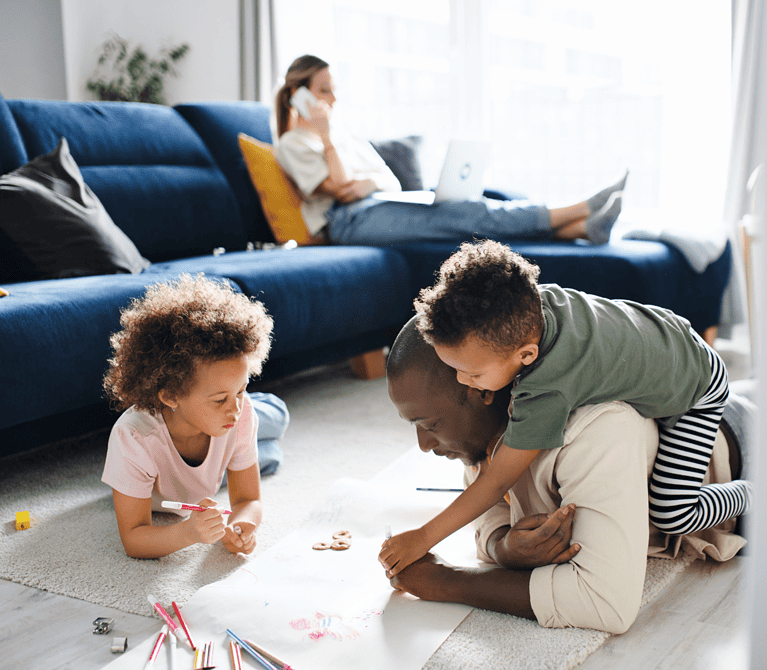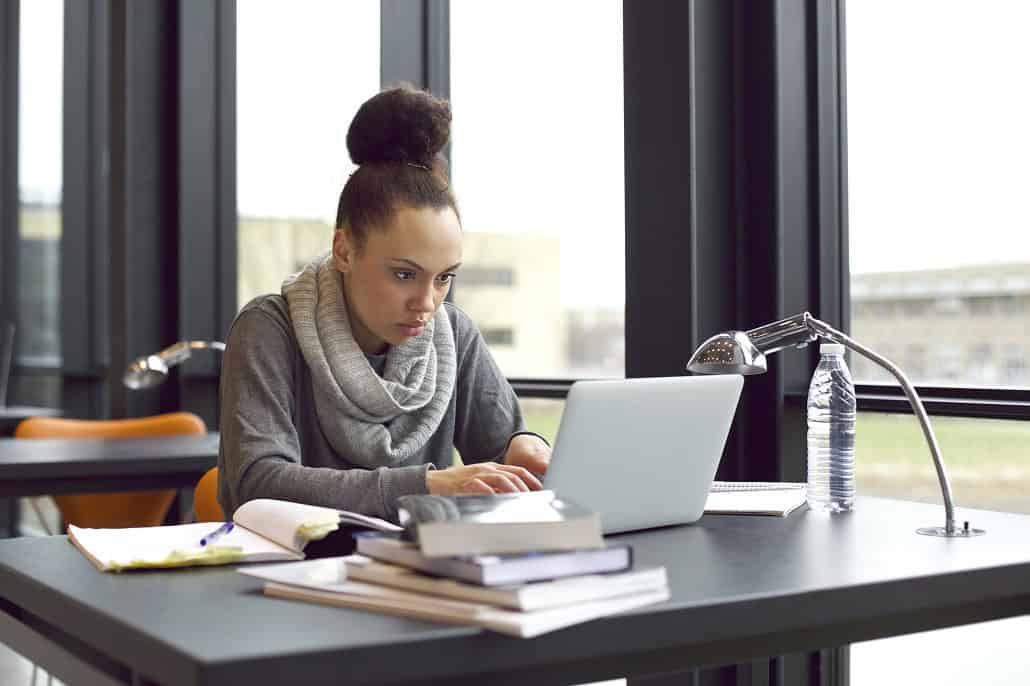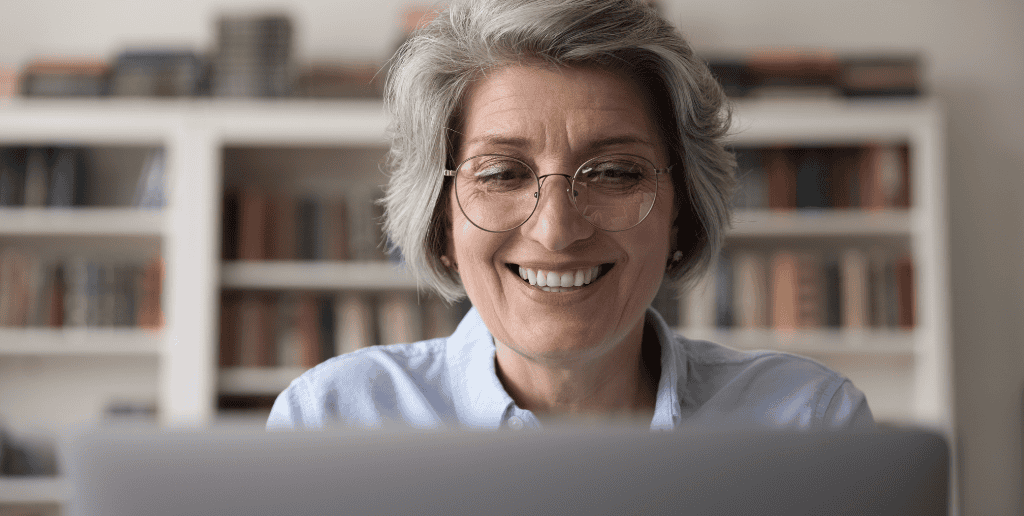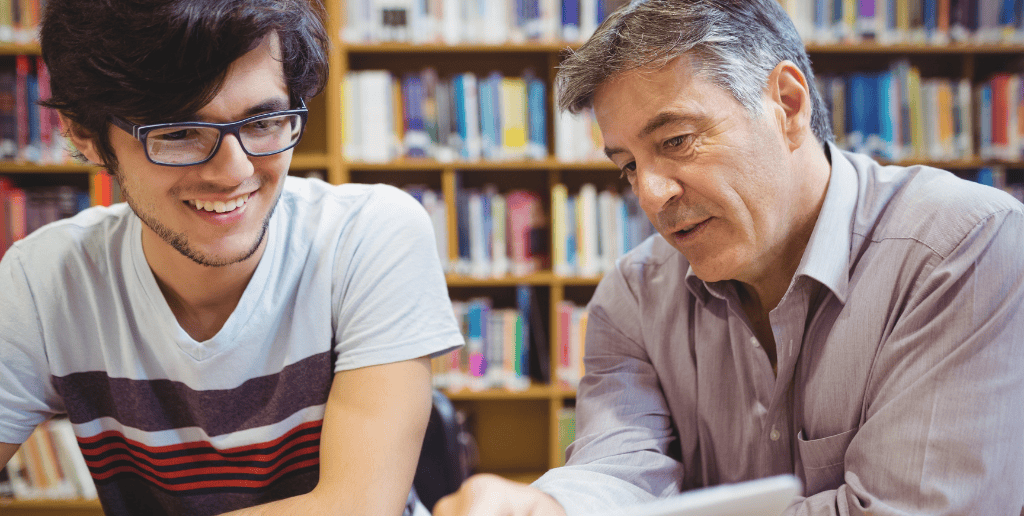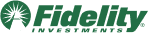For College Administrators
Our dedicated training and resources support your efforts to help college students and their families plan and pay for college.
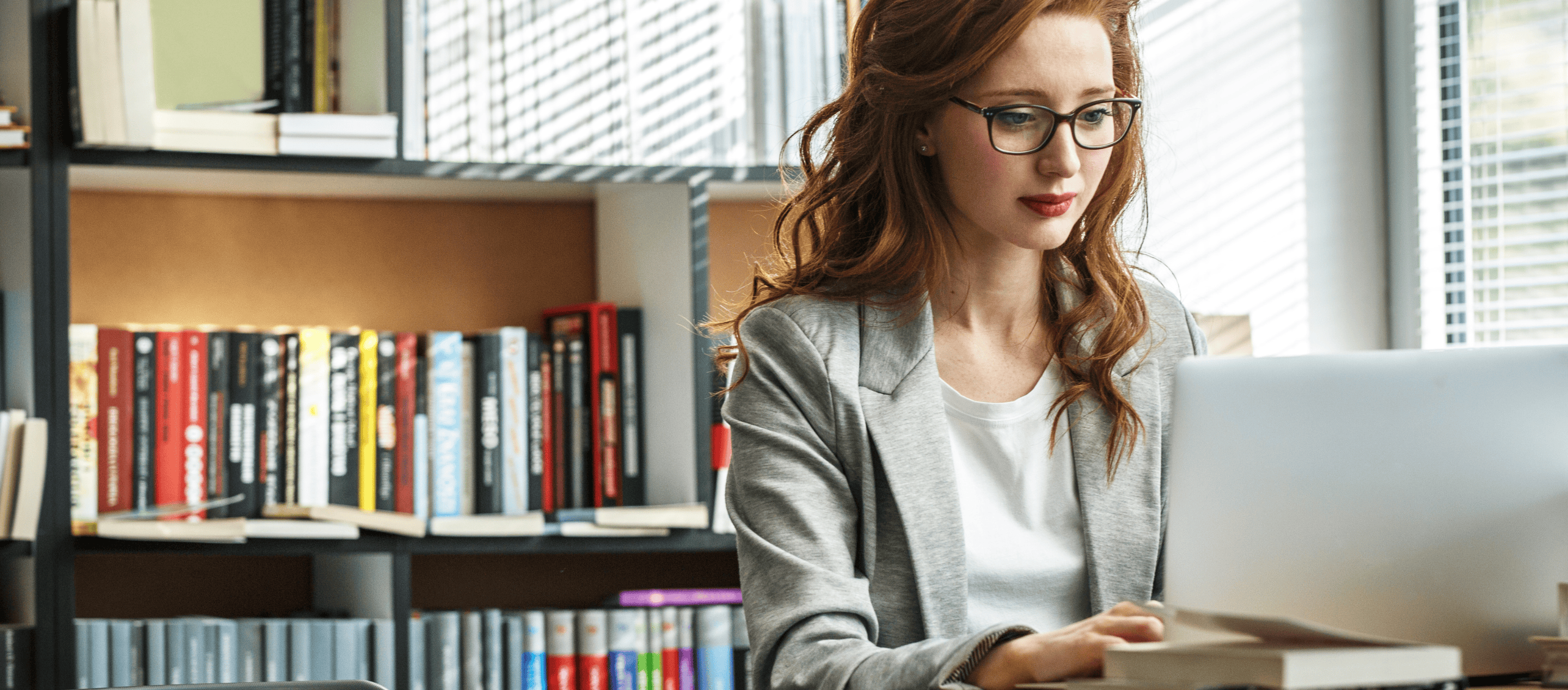
MEFA’s Certification Platform
If your school isn’t registered through ELM, use MEFA’s platform to certify MEFA Loans for all of your students. By certifying MEFA Loans, you are authorizing on behalf of your institution that you have ensured that each of the following statements is true:
Quick Certification Actions
ELM Loan Certification
MEFA is pleased to work with ELM Resources as a lender partner. By certifying MEFA Loans via ELM, you are authorizing on behalf of your institution that you have ensured that each of the following statements is true:
MEFA Online Certification FAQs
- Certifications
- Disbursement
- Refunds
- Loan Status Reports
- General, Login, & Profile Settings
ELM Certification FAQs
Can I see previous year MEFA Loans on ELM?
If you are a college administrator at an institution that certifies student loans through ELMOne, you will see all active and prior MEFA Loans within that platform from July 1, 2019 onward.
Can MEFA Loans be used for summer enrollment?
Yes, students may borrow a MEFA Loan for the summer session if they are enrolled less than half time, provided they are enrolled at least half time during the academic year. Summer loans may be certified using the student’s enrollment status for the current academic year.
Should schools be processing MEFA Loans as student loans or parent/sponsor loans?
The MEFA Undergraduate Loan is considered a family loan, and the student is not the primary borrower on the loan. For MEFA Undergraduate Loans, the borrower data will be different than the student data. You should look for, and upload, borrower data into your loan management system when certifying MEFA Undergraduate Loans.
As a school, you can view borrower data in three ways:
– Via the borrower Information section of the Certification Details record
– Via the SP2 file for those profiled to receive a CL response file from ELM
– Via the Certifications Report via ELMOne (ELM NSC can assist a school’s setup)
If your school is unable to add separate borrower data to your loan management system, we recommend you certify MEFA Loans manually in ELMOne. Please Note: For MEFA Graduate Loans, student information is populated in both the student and borrower fields.
How do I set up loan periods?
Depending on your certification method, you will either set up a loan period on your FAM system or use templates in ELMOne.
What is MEFA’s Lender Code? Guarantor Code? Program Codes?
“MEFA’s Lender Code is 733921. MEFA’s ‘s Guarantor Code is E10.
MEFA’s Program Codes are as follows:
MEFA Undergraduate 15-yr Immediate: G67
MEFA Undergraduate 10-yr Immediate: M27
MEFA Undergraduate Interest-Only: R01
MEFA Undergraduate Deferred: G61
MEFA Undergraduate Deferred with Co-Borrower Release Provision: M26
MEFA Graduate Interest-Only: R02
MEFA Graduate Deferred: G62
Download this reference chart with MEFA’s loan codes.
Are there additional requirements when certifying a MEFA Loan through ELM?
We require that you enter each student’s cost of attendance and estimated financial aid amount when certifying using ELMOne or CommonLine File. Additionally, the certified MEFA Loan amount cannot exceed the cost of attendance minus the estimated financial aid amount. We cannot commit to or disburse a MEFA Loan until these criteria have been met. Do not include the MEFA Loan amount in the estimated financial aid amount.
How should we handle refunds for MEFA versus ELM NDN disbursed loans?
You can submit refund requests through ELMOne for all loans, regardless of who initially deposited the funds into your school’s account. The actual funds returned from your school, however, will need to be sent to the entity (MEFA or ELM NDN) that originally disbursed the funds. ELM NDN is not able to accept returned funds or data for disbursements originated by MEFA. These funds, if received by you, will be returned to you with a message to return the funds directly to MEFA.
When can I schedule disbursements on ELM NDN?
For NDN disbursements, MEFA will disburse on your school’s preferred disbursement dates that are set up in ELMOne.
Can MEFA Loans be certified for a prior balance?
A MEFA Loan can be used to cover a prior balance for the previous semester. At the time of certification, the student must be enrolled, intending to enroll, or have completed a degree.
.
Recorded Webinars
Student Loan Interest Rates
- Undergraduate Loans Rates
- Graduate Loans Rates

College Loans 3.29%-8.89% APR*
Fixed interest rates, multiple repayment options, no application or origination fees, and an instant decision on complete applications
*The Annual Percentage Rate (APR) is designed to help consumers understand the relative cost of a loan and reflects MEFA’s current underwriting criteria, loan rates, and deferment period assumptions. MEFA’s lowest rates are only available to the most creditworthy applicants.
U.Plan Prepaid Tuition Program
If you serve as a U.Plan administrator at your school, create an online account to manage your U.Plan rosters and set up ACH/EFT to receive U.Plan funds electronically.
Refund a U.Plan Payment
Use our U.Plan Distribution Refund Form to refund all or a portion of a student’s U.Plan payment to MEFA.
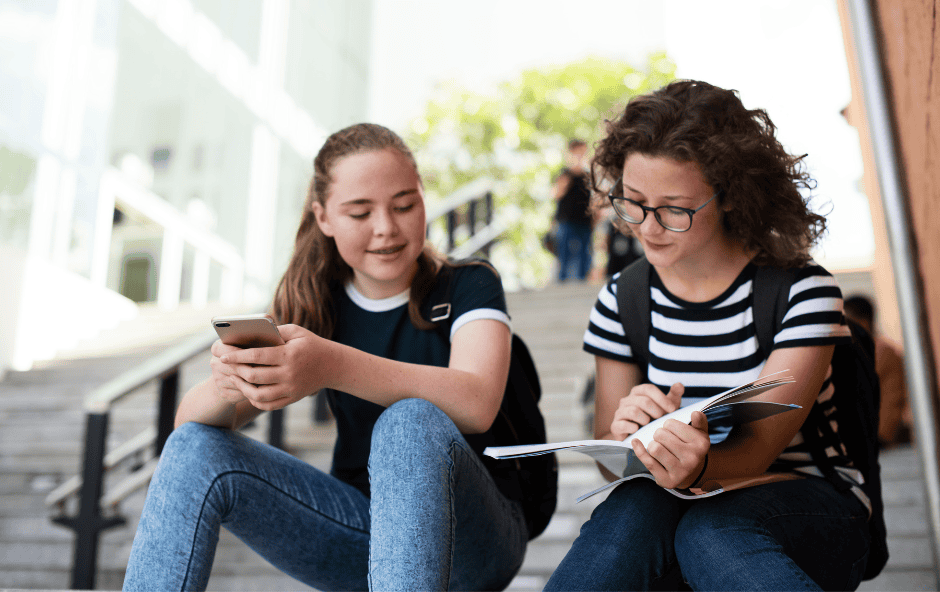
Contact Us to Create a U.Plan Account
What Can mefa.org Offer You?
MEFA’s Guiding Principles
As a state authority established by the Commonwealth of Massachusetts to help families cover education expenses, we adhere to a set of guiding principles that promote borrower success.
Stay Connected with Us
Sign up to receive emails with information on our loan program and helping guide students and families through college planning
Meet the College Relations Team
Contact Us
Volunteer to Become a MEFA Ambassador
Sign up to give presentations about financial aid, admissions, paying the college bill, or saving for college at high schools in your community.