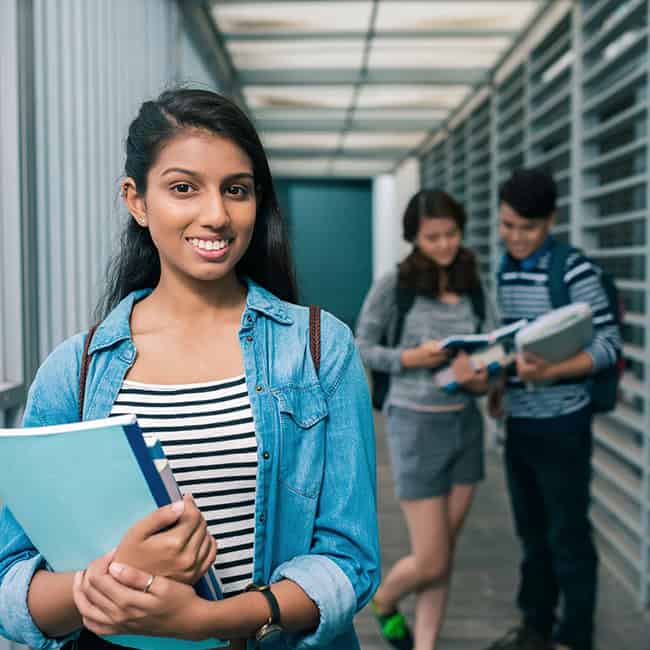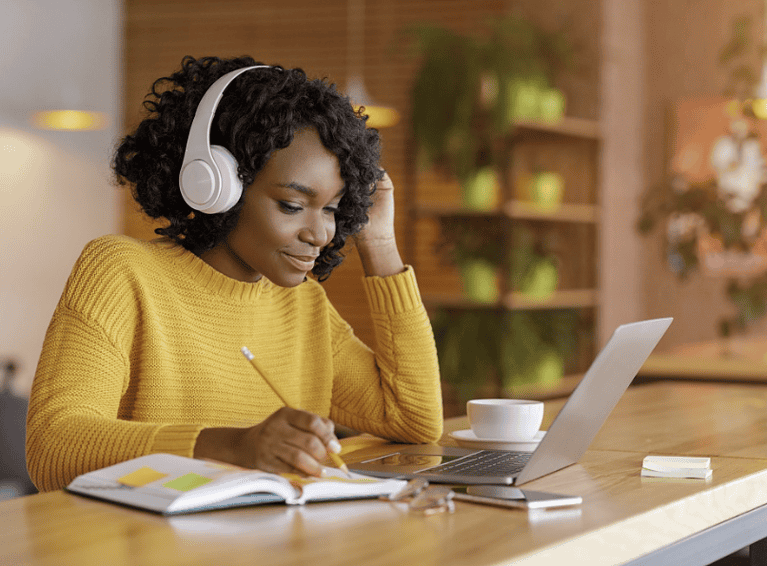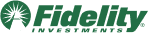MEFA Pathway’s Course Planner enables high school students to have more ownership over their plans of study by allowing them to select courses that are in line with their academic goals, while also keeping them on track to meet graduation requirements.
Each school can create a customized course catalog and set up graduation paths specific to the programs of study that their school offers.
To get started updating the Course Planner, school counselors can visit mefapathway.org, click on COUNSELORS in the top right of the page, log in to the counselor portal, and then follow the steps below.
- Under the Admin tab, select Course Planner Admin.
- Use the Settings tab to select your school’s grading format, academic calendar system, and use of prerequisites.
- Use the Subjects tab to add subject areas and credit totals required for graduation. Custom subjects can be added by clicking on the Add Custom Subject Area button at the top.
- Use the Courses tab to add individual courses and the subject they fall under. For each course:
- Select the course name from the drop-down menu or create a custom course
- You can also add an alternative display name; for instance, English Language Arts for 9th graders may be known as English 9 for your students
- Enter a description
- Select if the course counts toward MassCore Requirements
- Specify if the course requires a prerequesite
- Choose the grades for which the course is offered
- Assign course levels and credits
- Use the Graduation Requirements tab to add a standard graduation path along with any specialized programs offered. For each path created, add the required subjects.
The Course Planner is a great tool to help students plan their path. School counselors can get started creating their school’s course catalog at mefapathway.org.